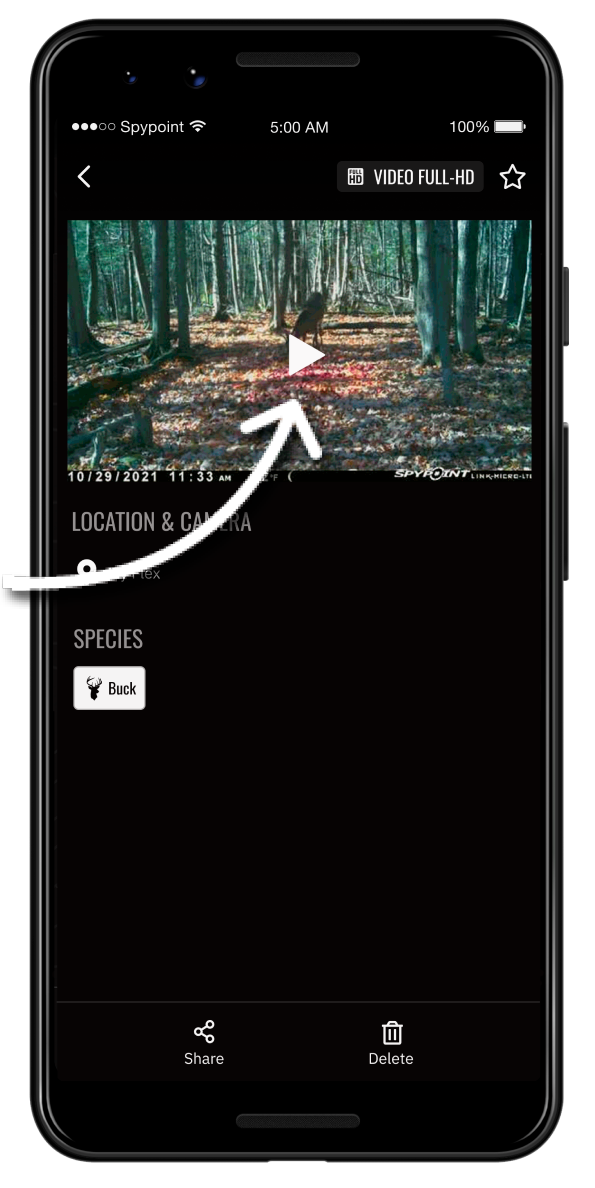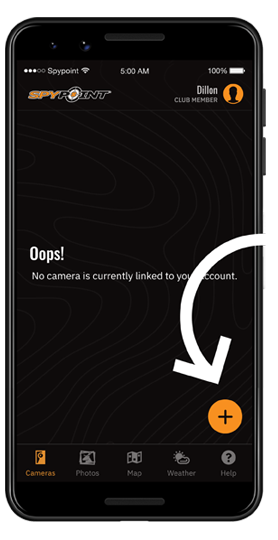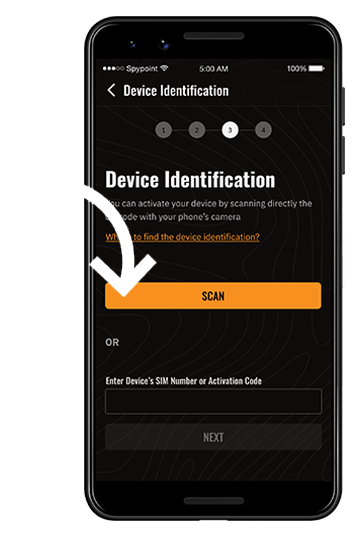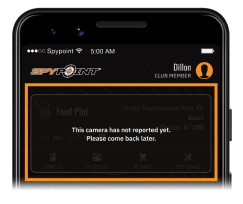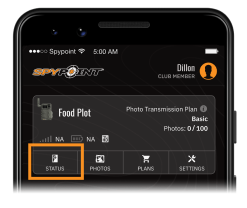In the Box
FLEX
Series Camera
Antenna & Gasket*
*No gasket for FLEX-M
2 SIM cards
Pre-activated and inserted (do not remove)
Charging Cable*
*FLEX-S only
Installation Strap
In addition to your camera, you will need:
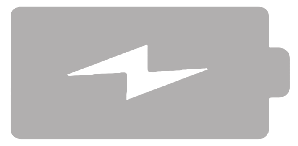
Power Source
8 AA lithium non-rechargeable batteries or LIT-22 rechargeable lithium battery pack
FLEX-PLUS only:
8-16 AA lithium non-rechargeable batteries
and/or
1-2 LIT-22 rechargeable lithium battery pack
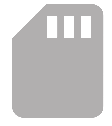
Memory Card
Ultra-high speed microSD card 2 to 512 GB • Class 10

Account
Login to the app with your account information or Create an account
Step1 For the FLEX-S, start by charging the internal battery
Use the 12V charging cable for 12 hours. When the camera is fully charged, thered status light will turn off.
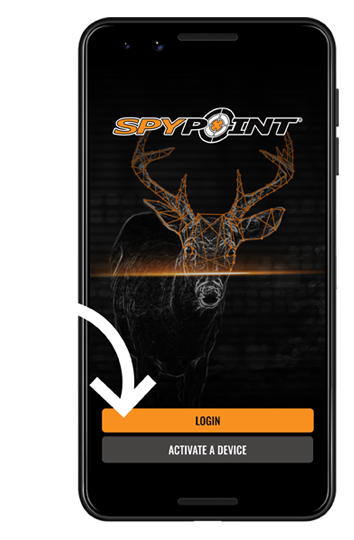
Step7
Format your
memory card
Immediately hold the FORMAT button for five seconds. The FORMAT LED light will blink green until the microSD card has finished formatting.
How to choose and format your microSD card
Step8 Press the TEST button to receive a photo.

Step10 Turn it off
Keep your camera off until you are ready to install it in the field.

For more detailed information, refer to the user manual
User manualsFinalize your in-field set-up
Step11 Tips
Use: Installation strap
Orientation: North or South
Height: Subject’s mid-body
Lens sight: No leaves, branches or tall grass in front
For the FLEX-S, install your camera in a location where the solar panel will receive at least four hours of direct sunlight.
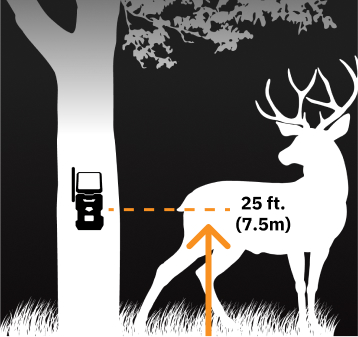
Step12 Turn on your camera
to verify communication and signal.

Step13 Test your camera
Move in front of the camera to trigger it. Check your app for the new photo before leaving the area.
How to Request a Full-length HD Video?
Buy a FULL‑HD PACKAGE1
From the gallery view, select the video file you think you want to request. This will show you the animated preview in the single file view.
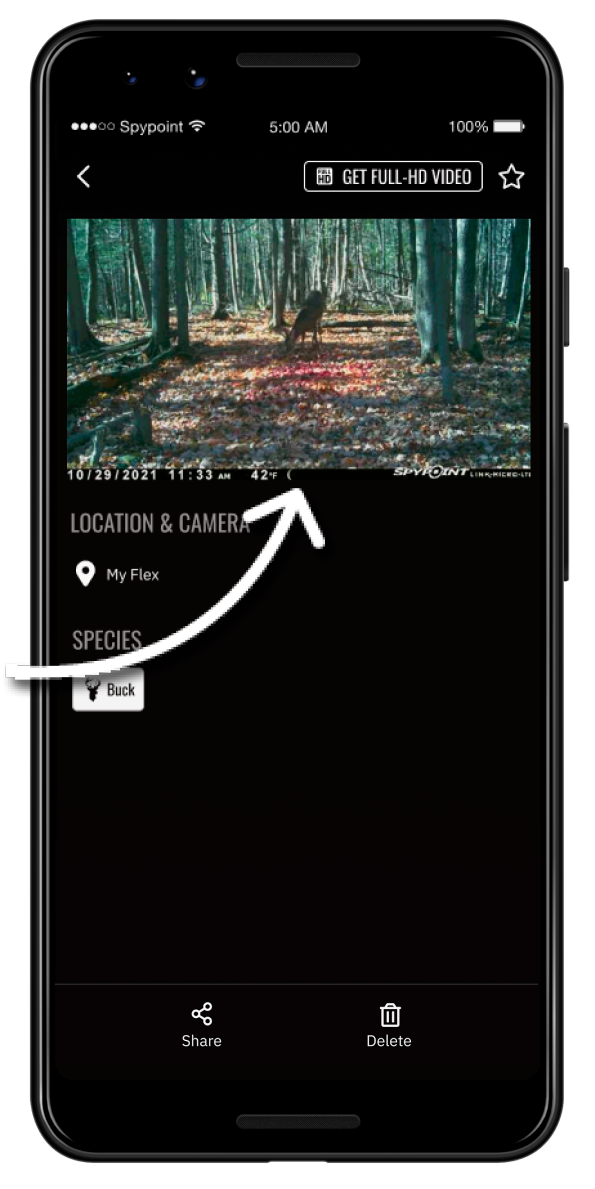
2
If you wish to see the full video, in the top right corner, tap the button that reads “GET FULL‑HD VIDEO.” This will request the full-length video replace the animated preview at the next transmission.
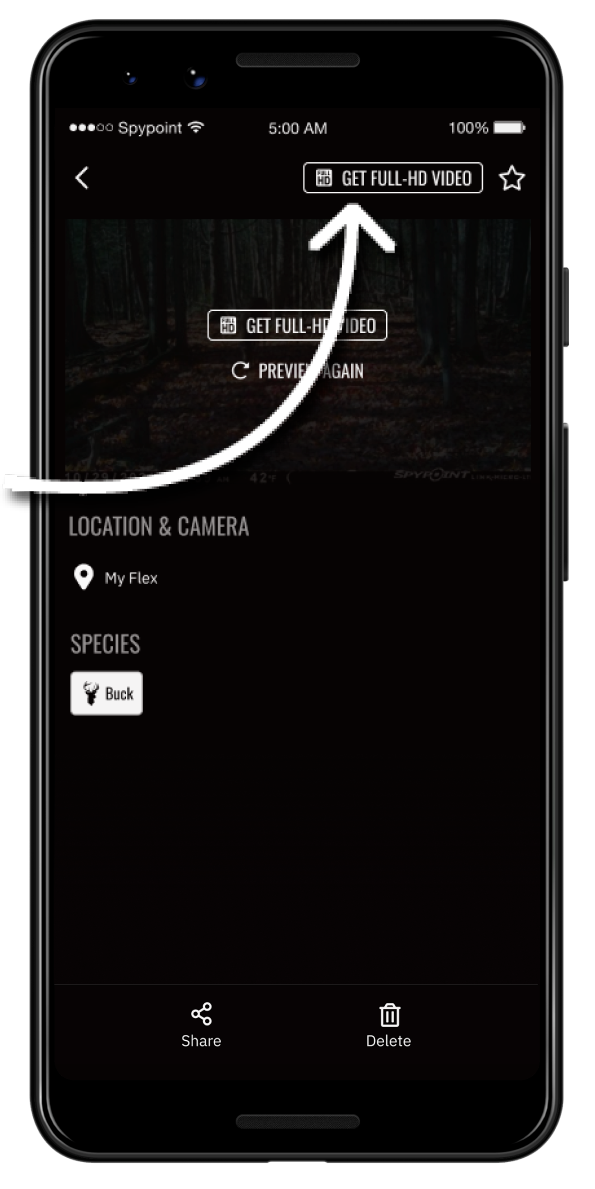
3
When you open the gallery view after that transmission you can find that file and go to single file view, or you can filter by full-length videos and select it there.
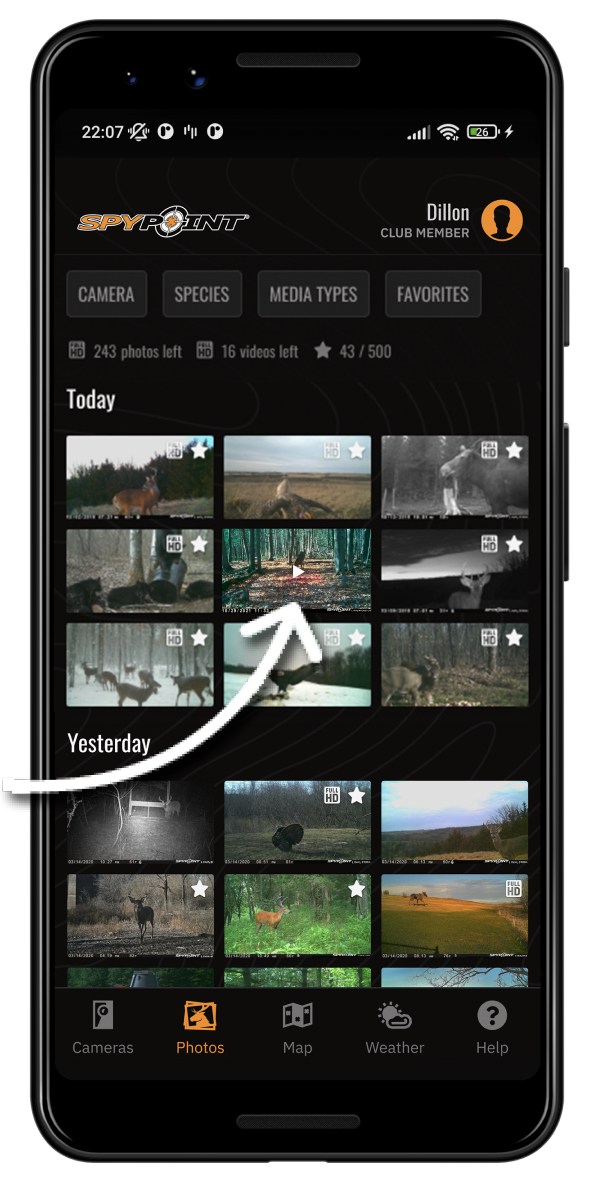
4
Press play on the thumbnail in the single-file view to watch the full-length video.