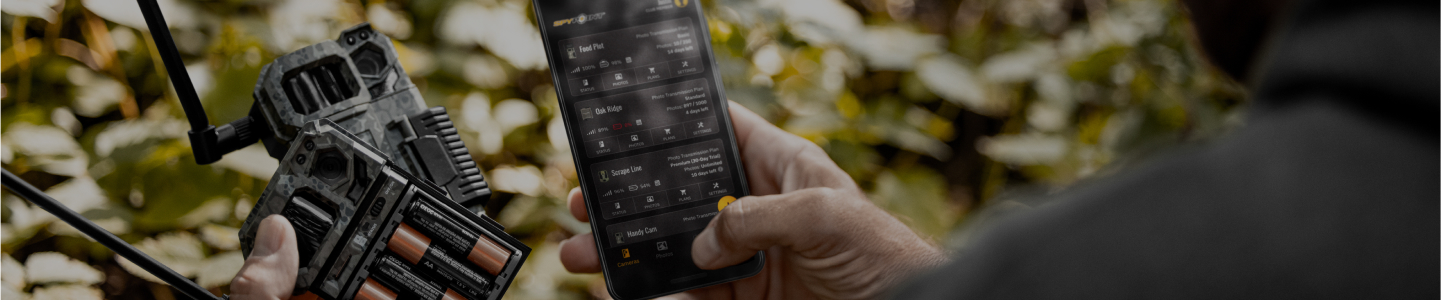CELL-LINK
Universal Cellular Adapter
- Version: V1.05.02-5
- Date: 2020-11-11
- Improvements:
- Improved compatibiliy with more camera models
- Improved connection stability on cellular network
- Fix small bugs
Installation instructions (PC)
- Make sure to use a Micro SD card class 10/U1 up to 32GB.
- Format the micro SD card on a computer.
- Download the update file from our website.
- Open the downloaded .zip file by double-clicking on it.
- Copy the 2 files from the .zip file onto the Micro SD card.
- Verify the copy has been successful on your Micro SD card.
- Eject the Micro SD card from the computer.
- Make sure the Cell-Link is turned OFF.
- Insert the Micro SD card into the Cell-Link.
- Power ON the Cell-Link.
- The Cell-Link will run the firmware update by itself for around 30 seconds.
- Then, the Cell-Link will go through the connection process.
- The Cell-Link firmware is up to date.
Installation instructions (MAC)
- Make sure to use a Micro SD card class 10/U1 up to 32GB.
- Format the micro SD card on a computer.
- Download the update file from our website.
- Open the downloaded .zip file by double-clicking on it.
- Copy the 2 files from the .zip file onto the Micro SD card.
- Verify the copy has been successful on your Micro SD card.
- On the Micro SD card, right-click on MacOS_PrepareSDCard.command and select open with terminal to run the file.
- Eject the Micro SD card from the computer.
- Make sure the Cell-Link is turned OFF.
- Insert the Micro SD card into the Cell-Link.
- Power ON the Cell-Link.
- The Cell-Link will run the firmware update by itself for around 30 seconds.
- Then, the Cell-Link will go through the connection process.
- The Cell-Link firmware is up to date.
Verification
Confirm the update was successful1. After the next transfer of the camera, access the “Status” tab in the SPYPOINT app.
2. Under “General Information”, the version number will appear, for example: V1.11.06.
If you do not have the correct version, redo the firmware update with another Micro SD card.